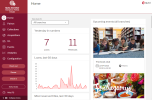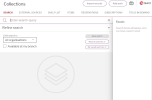The Quria user interface
The Home page
When you sign in to Quria, you arrive at the Home page, where you can see some statistics about your library and a list of events that take place and end in the coming two weeks. You can switch to another user at the top left.
The main menu at the left contains all sections that you have access to. Different users have access to different sections, and the functionality within each section is controlled by permissions.
| Section | Description | |
|---|---|---|

|
Home | The page that opens when you sign in to Quria |

|
Patron | You can administrate anything related to patrons and cards from the Patron section. |

|
Collections | The Collections section connects you to the collection of all the items and electronic resources in your library. You can for example search for items, work with reservations on the shelf list and add new records to the collection. |

|
Acquisitions | In the Acquisitions section, you can search for orders and for example print labels and set location for items in a specific order. You can also administrate suppliers. |

|
ILL | You can manage loans to and from other libraries in the ILL section. You can search for items coming into or leaving your library, and search for associated libraries. |

|
Events | In the Events section you can administer and search for events that take place in the library, such as author readings, workshops and community events. |

|
Analytics | You can view and create statistical reports about many different aspects of library usage in the Analytics section. |

|
Configuration | In the Configuration section, you can make settings for Quria to reflect your library organisation, including rules. You can also configure users, roles and permissions. This is also where you set up printers and other devices. |
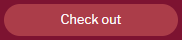
|
In the Check out window, you scan patron cards or search for patrons and then scan the items they want to borrow. | |
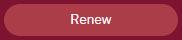
|
In the Renew window, you can easily extend loans for patrons. | |
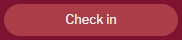
|
When items are returned to the library, you scan them in the Check in window. | |
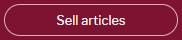
|
You can handle selling of for example pens or printouts that the library has for sale by clicking Sell articles. | |
When you have familiarized yourself with the options in the main menu, you can collapse it to expand your work area. Tooltips appear as you hover over the icons.
See also: List of all permissions/roles
Interacting with the Quria user interface
When you open different windows in Quria, many times you are first presented with a search input field.
To get a list of all items, type an asterisk in the search field and press Enter. Even when you perform a more limited search, a list with many items, for example library items, patrons or orders, is often returned. You can browse through pages of search hits using the arrows at the bottom of the screen.
When you click an item in the search result list, a summary opens. As you may want to explore the item you selected more and work with it, you can use the expand button and the context menu.
| Button | Description | |
|---|---|---|

|
Expand | Clicking the expand button displays the details of the selected item. Clicking the button once more collapses the details again. |

|
Context menu | Clicking the context menu shows you all the actions you can perform on the selected item, such as renewing, editing, adding or deleting. |
See also: Searching the collection, Searching for a patron and Searching for orders and ordered items
Working with Quria in multiple tabs
Quria uses cookies to maintain high performance and a good user experience. The cookies are general and not per browser tab. This means that if you open several browser tabs in the same session and change for example organisation in one tab, this will impact all the other tabs too. If you need to work in different organisations/accounts/branches in parallel, it can be helpful to open one incognito browser session for each organisational unit, or to open another browser, e.g. one
| Note: |
|---|
| It is recommended to limit the number of simultaneously open browser tabs to avoid loss of performance and impact of the general behaviour of Quria. |
Available languages
Currently, the following languages are supported in the Quria user interface.
-
English
-
Czech
-
Finnish
-
French
-
German
-
Norwegian Bokmål
-
Slovak
-
Swedish
User settings according to the
Temporarily changing the user interface language
If you want to temporarily change the user interface language in Quria, to for example work with someone that has a better understanding for another language that is supported in Quria, you can click the arrow under the user profile icon at the top left and select Change language. Date formats will also be displayed according to the selected language. Next time you sign in to Quria, the user interface will be displayed in the language that has been set for your user.
See also: User interface languages
Quria keyboard shortcuts
To quickly access all possible navigation actions and navigation options in different windows, you can press Alt + . (full stop/dot key) in
Quria hotkeys
Some common functions can be activated using keys or key combinations, commonly known as hotkeys.
| Key combination | Function |
|---|---|
|
|
Fetches the latest patron in the Check out, Create reservation and Add manual ILL In windows instead of scanning the card in the patron card field. |
|
|
Lists available shortcuts, also from input fields |
|
|
Opens the Check out window |
|
|
Opens the Renew window |
|
|
Opens the Check in window |
|
|
Opens the Sell articles window |
|
|
Closes the current window without saving |
|
|
Opens the online help |
Standard web browser hotkeys
Web browsers such as
| Key combination | Function |
|---|---|
|
|
Searches on the current page |
|
|
Navigates to the next tab stop |
|
|
Navigates to the previous tab stop |
|
|
Switches between open web browser tabs. |
Please refer to the documentation for your web browser for a complete list of supported hotkeys.