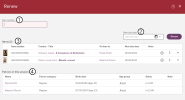Renewing items
In the Renew window, you scan the item. Click Renew or press Enter once to renew all items in the list, even if there are rules that prevent renewal. If there are rules that contradict, a confirmation dialog will be displayed where you are asked if you want to renew all loans. If no rules contradict, all renewals will go through without further handling.
| 1 | Search field | This is where you search for an item by scanning or typing the item number. |
| 2 | New due date |
You can set a specific due date for all items if you want to. |
| 3 | Scanned items |
Clicking the x removes an item from the list window. Use the context menu to change due date for a single item. You can navigate to the patron details and to the works by clicking the patron or title directly in the list. Clicking the expand icon displays the item details. |
| 4 | Patrons |
All unique patrons covered by the current renewal session will be listed separately. This gives you the opportunity to navigate to the patron information also after completing the renewals. You can navigate to the patron details by clicking the patron directly in the list. |
Feedback on successful transactions is shown after clicking the Renew button. The information can be expanded or collapsed using the arrow. Receipts can be printed or sent as email. A default setting for receipts can be made per workplace, but you can always select or deselect printing or emailing here. The printing and/or sending of email starts when you close the Renew window.
If you want to renew an item without physical access to it, you can open the Renew window from the patron details where all loans for the current patron will be listed. You can carry out the renewal of all titles by pressing Enter once. This means that even if no rule prevents the renewal, you will need to press Enter to renew for a more controlled process.
Forcing a renewal
If there are items that may not be renewed in the current renewal session, a dialog will be displayed where you can choose to either only renew items without restrictions or to override the rule and renew anyway.
Routes/stops
If the current branch has routes/stops it is possible to select the current route/stop when renewing items. A selected route/stop will be kept during the session or until changes. For all check-outs/renewals/check-ins, the information about route/stop will be included in the analytics information, and it will also be possible to filter Patron/Loans based on route/stop.