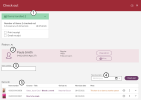Checking out items
In the Check out window, you start with scanning the patron card or searching for the patron, and then continue by scanning items. Click Check out or press Enter once to check out the items in the list. All the items in the list will be checked out to the current patron, or renewed if already on loan to this patron. Any items on loan to another patron will be checked in automatically and lent to the current patron.
| 1 | Success feedback |
Feedback on successful transactions is shown here. This feedback remains after a new action in the window (new transactions are added to the existing feedback). The information can be expanded or collapsed using the arrow. Receipts can be printed or sent as email. A default setting for receipts can be made per workplace, but you can always select or deselect printing or emailing here. The printing and/or sending of email starts when you close the Check out window. |
| 2 | Patron |
The patron details are displayed in the Check out window when you have scanned or found a patron by searching. Clicking View patron opens the patron details. Clicking Print generates a status receipt of all loans, reservations and debts that the patron has. |
| 3 | Search field | This is where you search for an item by scanning or typing the item number. |
| 4 | New due date |
You can set a specific due date for all items if you want to. |
| 5 | Scanned items |
Details about the item are displayed, as well as to whom the item is on loan and owning branch. Any alerts for the item are also displayed. Clicking the expand icon displays the item details. Use the context menu to change due date for a single item. Clicking the x removes an item from the list. You can navigate to the patron details and to the works by clicking the patron or title directly in the list. |
Forcing a checkout
When an item has been trapped for reservation, a dialog will be displayed where you can choose to either only check out items that are not trapped or to override the rule and check it out to someone else (for example if the patron with the reservation has sent someone else to fetch the item).
Temporary items
Some items may be unknown and not part of the collection, for example something temporarily borrowed from another library or kept in the archive, and now, the library wants to handle these items in a smart manner. Using the Temporary items functionality may be useful.
When you scan an unknown item in the Check out window, the text Unknown item is displayed. Select Add temporary item in the context menu and fill in the title and creator, and select a manifestation type.
The item can now be checked out and will be displayed under My loans in Arena and under patron loans and under overdue reminders in Quria.
When the temporary item is checked in, it has to be registered properly and the temporary item is removed automatically.
| Note: |
|---|
| Temporary items cannot be searched for in the collection or among items. |
Route/stops
If the current branch has routes/stops it is possible to select the current route/stop when checking out items. A selected route/stop will be kept during the session or until changes. For all check-outs/renewals/check-ins, the information about route/stop will be included in the analytics information, and it will also be possible to filter Patron/Loans based on route/stop.